
Image by rawpixel.com on Freepik
Just had a thought to let customers (and everyone) know a brief list of things we wish we could tell everyone to do with their computer! Knowing or doing these things could have saved many of our customers a lot of time, effort, heartache and money.
Don’t encrypt your hard drive / SSD
Unless you really need to. Encryption keeps all data on the machine locked with a hard to break code. We don’t recommend it unless you have special reason to keep it away from anyone – most people don’t need their photos and PDFs encrypted, and it makes things impossible to recover if you don’t know the encryption key. If you do encrypt make sure you know or can access your encryption key.
Don’t work directly from a USB stick
We often get customers in need of data recovery from a USB stick. It’s not a good idea to open the file directly from the USB stick and work on it and save to it: They are really designed just for storage, so what should be done is have the file on your machine, and then when need to back it up or move it, copy it to the stick. Then copy it from the stick to the other machine and carry on working on it. There’s much higher risk of corruption working to/from a stick and also high potential for a connection issue, corruption or just breaking the stick in socket.
Backup your data (to local storage and in the cloud)
Now is a good time – the best time. Always have a backup = A least two copies of anything important (on two separate physical devices or places). We recommend customers to have a local backup to a USB stick or hard drive, and to use some kind of cloud storage. Doing this means you can know for sure you have a backup in your hand, and there is also a backup off site in case of something happens to all the physical devices on your site (like fire or theft).
If things feel hot, get it checked out.
If your machine is hot to touch, something is probably not right and will likely leading to overheating issues. Fresh thermal paste, cleaning of heat sinks and fans and ensuring decent airflow should hopefully sort any overheating issues. If using a laptop for heavy work we recommend using a laptop cooling pad which will blow air over the base of the device to aid cooling. Oh, and don’t use a laptop directly on duvet – this will definitely lead to increased heat (at least put the laptop on a book or tray).
Don’t update drivers
If it’s not broken, don’t fix it. Unless something is broken or there’s promise of much greater performance, functionality or security, you’ll probably not need to update a driver. Also, we see all sorts of ‘driver update’ programs on customer machines and are very doubtful to the benefit of any of them – a lot of the time these programs come with adware, pop ups or worse and take up system resources, so recommend not to bother with these programs. Windows tends to take care or drivers itself and hard to control what it does, so usually best to just let Windows do its thing. If really wanting to update drivers only download from the official Website for the hardware.
Avoid standby mode
Standby has often caused problems such as screen staying black; irregular behaviour after waking from sleep; or losing data when power lost during sleeping. With the speed of machines these days switching on doesn’t take so long. If you want to save a session of work with programs and documents open, try hibernate which is slower than sleep to action but doesn’t require power while hibernating. If using sleep we recommend to at least switch off / restart the machine regularly (daily or after a lot of use is good).
Restart the machine regularly
As a machine is used there are often changes or updates that need processing during the shutdown or start-up processes. If this never happens, when the restart process finally happens the long list of jobs will at best take a long time or worse go wrong and then it’s hard to pinpoint exactly when the cause was. Also ensure Windows system restore is active and has enough space allotted (recommend 20-30GB at least) so it’s possible to restore the system to an earlier point in time before the problem occurred.
If you have a Mac, use Time Machine
This is one of the best systems in computing – Time machine on a Mac backs up the whole system (user data, programs, settings) to a USB or network storage device. If it’s set up and plugged in / connected the backup happens automatically. It’s a brilliant system and really should be used.
 Wishing all everyone and all our customers Merry Christmas and a Happy New
Wishing all everyone and all our customers Merry Christmas and a Happy New 
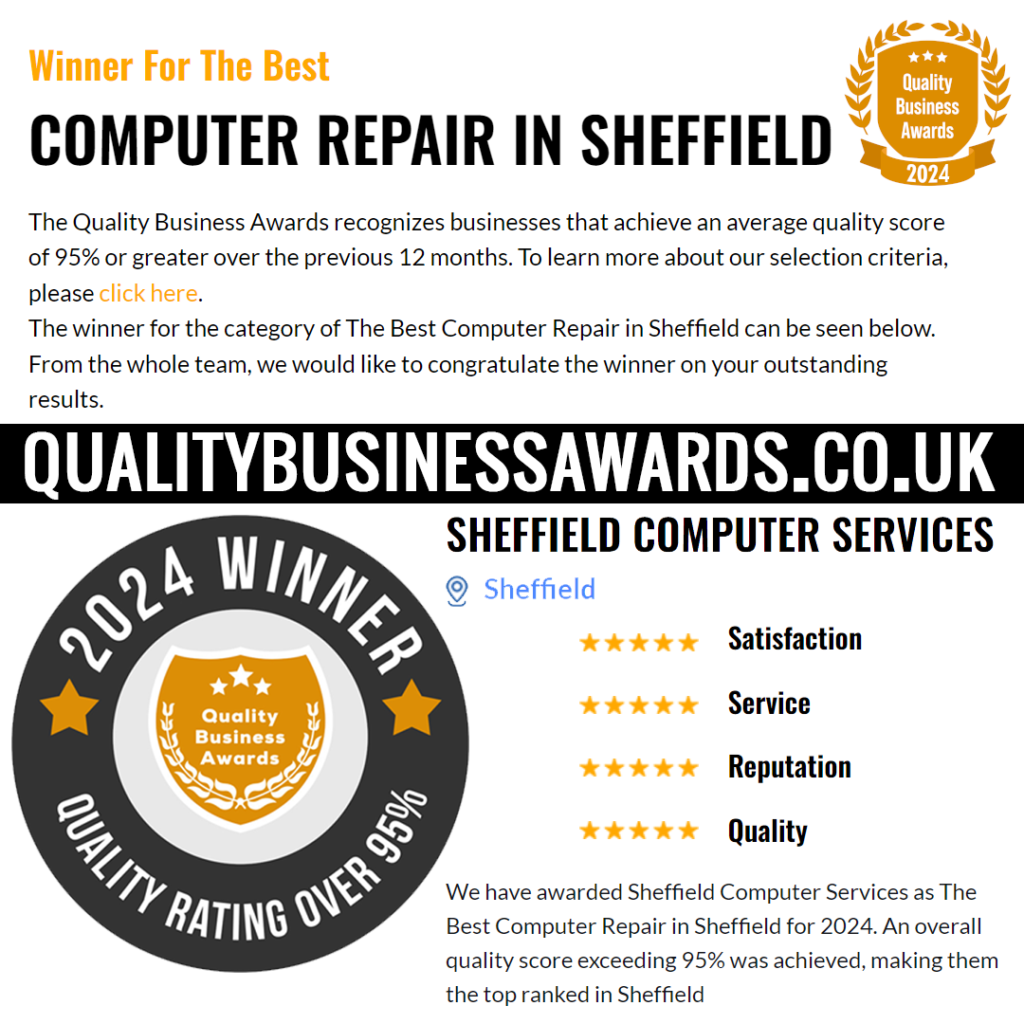
 We thought we’d share a little more on password security.
We thought we’d share a little more on password security.

